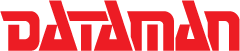Installation Instructions
- If you have a previous version of Vali-Flash 4, please remove it from Control Panel --> Add/Remove Programs. Your existing license for Vali-Flash 4 will persist even after the program is removed.
- Insert CDROM if applicable and run the setup.exe.
- To start the process, click the Setup button.
- Click Next on the Welcome to Vali-Flash Installation
- Please review the license agreement and select “I accept…”if you agree and then click the next button.
- Enter your customer information and click next.
- Under “Choose Setup Options” you have the ability to “Make Database modifiable.” This feature will enable or disable the full access database. A red “” indicates a read-only (no changes allowed) whereas “” indicates a database (changes are allowed). Click next when finished.
- Confirm that you want to install and click Install on the ”Ready to Install the Program” dialog.
- Click finish to end the installation.
- You may now opt to import your existing database.
- Please note that the database location has changed. It is now located under Documents and Settings\All Users.WINNT\Application Data\Dataman\Vali-Flash or Documents and Settings\All Users\Application Data\Dataman\Vali-Flash depending on your system settings.
- Start Vali-Flash and select BackupàRestore under the menu at the top of the dialog.
- Select the directory Program Files\Vali-Flash (Vali-Flash 3) or Program Files\Dataman\Vali-Flash (Vali-Flash 4.0 pre-release) on your hard drive.
- Change the “files of type” to all files.
- Select the file valisig.dbf and click open.
- Confirm the number of games and Database CRC32 signature with known values, if applicable.
- Enjoy the successful use and operation of Dataman Vali-Flash 4