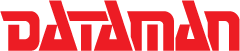How do I find out if XXXXXX chip is supported?
Please select your programmer and then device list from the resources menu to view all currently supported devices
What can I do if I have a device which is not supported?
Please submit a Chip Support Request. It may be the case that although your part is not directly supported a similar algorithm can be used to read and program data onto the part. If the part cannot be programmed through an existing algorithm our support team will work with the engineers to determine if a support schedule can be arranged.
What do the * and @ symbols mean in the software when selecting devices?
The * signifies that the part uses one of the universal package adaptors which are identified as SDP-UNIV-XXX (see below *) The @ sign means that the part requires a special adaptor specific to that type of device or even one particular manufacturer. SDP-F160-56SS (56pin SSOP adaptor for Intel FLASH DT28F016F3) * The universal adaptors accommodate 48-pin TSOP, 44-pin PLCC, 40-pin TSOP or 32-pin TSOP packages. Each adaptor supports all the chips in a package regardless of pin swapping. Hence the "universal".
The programmer is not detected by the software when it loads, why is this?
If you are sure that the unit is connected to the PC's parallel port by a suitable cable and has power (GOOD LED illuminated) Then it could be one of of the following things.
- The parallel port on the PC must be set to ECP mode in the BIOS.
- Another piece of equipment or software is trying to use the parallel port. Maybe you already have an instance of the program running.
- A new version of the software has been installed on the PC without removing the previous version through Add/Remove Programs. This can result in other odd behave.
- The programmer has developed a fault and must be returned for repair.
How do I set the memory protection or configuration data on a device?
Memory protection and programming of the configuration data are separate to the programming of data onto the device. Once you have burned your data onto the device you can go into the Device Configuration menu (ALT+G) set memory protect to on and setup any other device specific options. You then hit the "Prot." key or go to the "Device > Memory Prot/Prog Config" menu. Your settings will be programmed on to the chip and memory protect will be set.
The programmer fails the self test (F7) what does this mean?
If your programmer has failed the diagnostic then it must be returned to us for repair. (see repair/returns/warranty)
The software displays "Manufactures ID Unmatched" when I go to program a device.
The programmer checks for the device ID whenever it accesses a chip. If the ID it receives from the chip is not the same as the one on file this error is displayed. There are a few reasons why this would happen, the most obvious being when you are using a compatible algorithm to program a device that is not directly supported. You can simply hit "Ignore" and programming should proceed. Another cause for this message appearing even when you are working with a device that is directly supported is that the manufacturer of the device has made a minor change to the part and therefore changed the device ID code. Usually these changes do not affect the programming of the part and the message can simply be ignored. The new device ID will most likely be added to the software in the next revision. As always there are exceptions, some devices the manufacturer claims will be 100% compatible will no longer program correctly on the programmer. This requires an update to the algorithm and will be included in the next release of the software or released as a temporary update to customers that experience the problem.