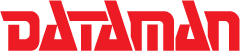Dataman S4/S4 Validator Copying A Chip
Burning or copying your first chip with your S4 couldn't be easier, just follow these 3 simple steps or refer to page 19 of your user manual if you require further assistance.
- First you need to load a data source into the user RAM of your S4, this facility allows you to copy a chip even though S4 only has one ZIF socket; all data from your source or master chip is stored in RAM . This data can be in a file form from your PC (click here for details on how to do this) or from a master chip that you wish to copy. In this instance, simply insert the master chip into the bottom of S4's ZIF socket making sure that the notch in the top of the chip points upward. Let S4 auto detect it (press FUNC and then PROM, or select manually by pressing PROM and then toggling the arrow keys), then press ENTER and then LOAD (adjust the address range if required) and then ENTER. Your data is now stored in the RAM of your S4.
- Remove the master source chip (if you have used one) and insert the chip that you wish to burn the data onto. Again auto detect as above or manually select by pressing PROM and then use the arrow keys to select the manufacturer and part number of the chip you are using, then press ENTER. You are now ready to burn your chip.
- Press BURN and then ENTER. Wait while S4 runs through its burning cycle. When this has been completed, S4 will display the message SAME to tell you that the data on your chip is the same as in the RAM.
You have now burned your chip.